When Shopify checkouts request shipping rates from the Webshipper system, the checkout will request shipping rates based on the default currency of the shop and not the currency customers are using in the checkout.
If you have a shop with multiple currencies available, you might experience currency conversion of shipping rate prices if the setup in Webshipper hasn't been configured to reflect this.
We therefore highly recommend doing the following if you have multiple currencies:
1. Enable 'Only show shipping rates in shop currency' on your order channel settings:

(Found at Settings > Order Channels > Select Shopify integration > Edit order channel in the top right corner)
This will stop Shopify from converting shipping rate costs and only show shipping rates with an appropriate currency.
2. Set up all your shipping rates with all available currencies in your shop.
This means that if your shop has three available currencies (DKK, EUR, and GBP for example), each shipping rate should have a price for each currency like this example:
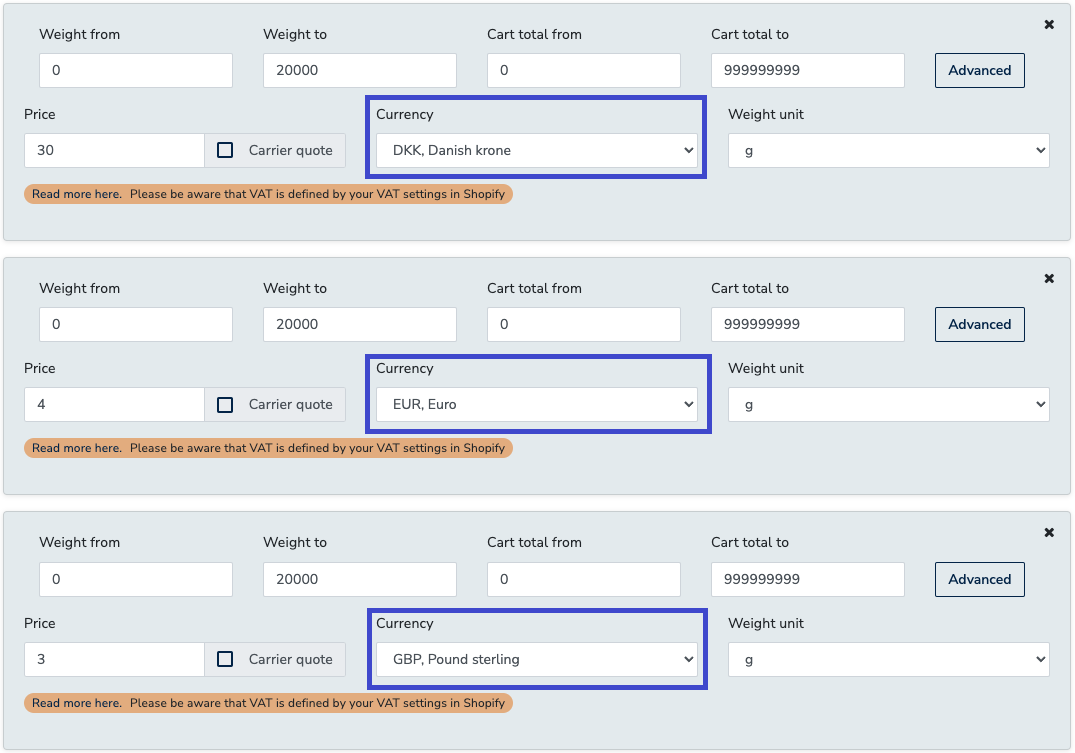
For additional information, we have an example flowchart that demonstrates how this conversion happens between Shopify and Webshipper if the following is true:
- 'Show only shipping rates in shop currency' is disabled
- Shop default currency is EUR
- Customer is at checkout with DKK
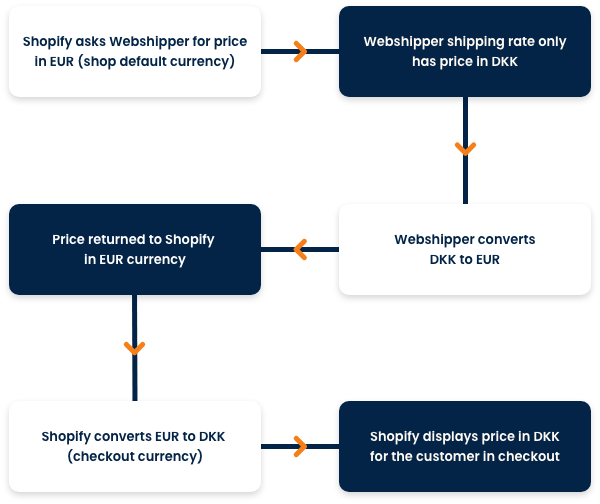
In the above example, the price configured on the shipping rate will be converted a total of two times before being shown to customers at checkout, which is not ideal.
This is why we recommend enabling the Only show shipping rates in shop currency setting and configuring each shipping rate to include all currencies.
