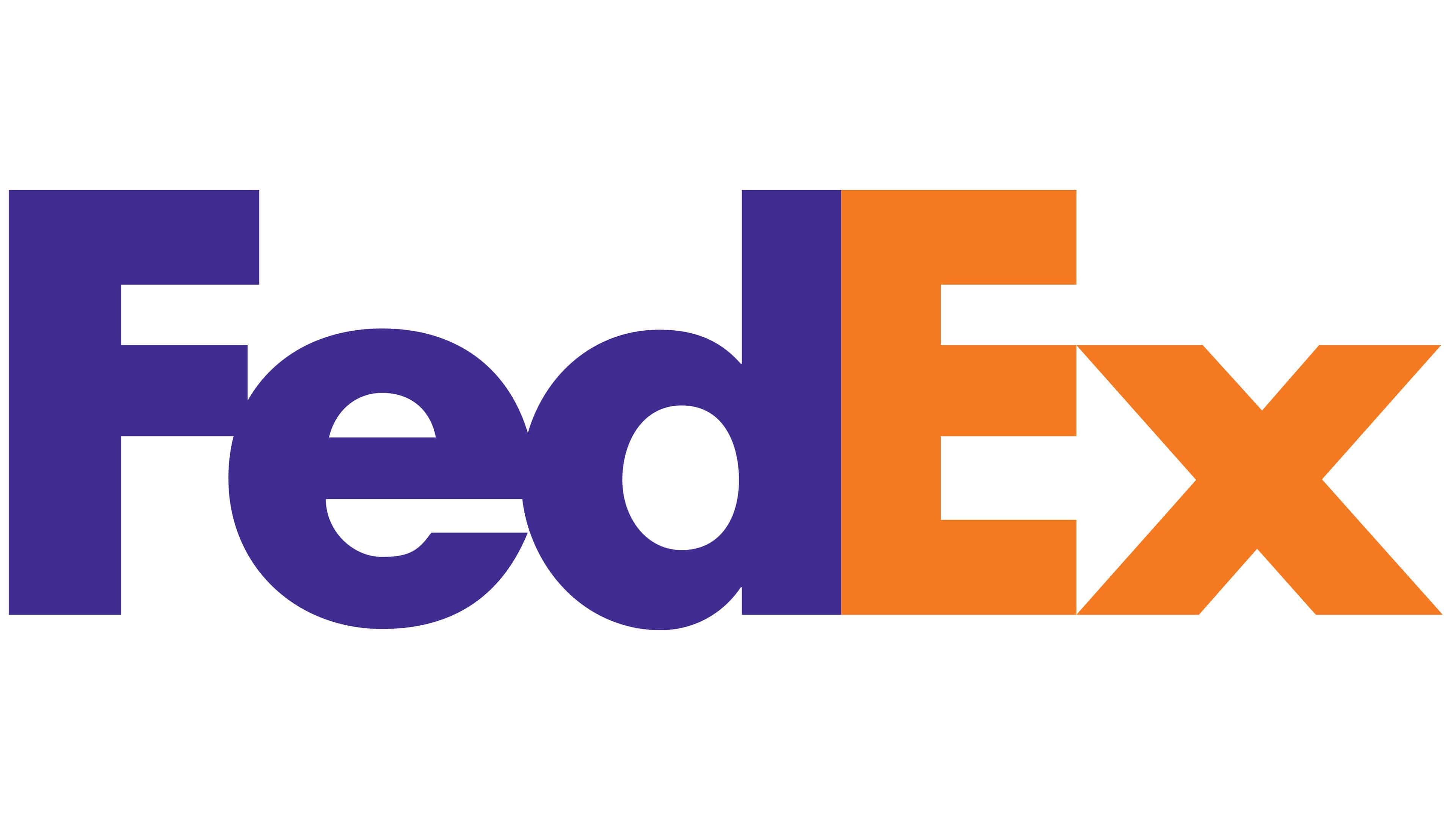An easy guide to set up FedEx as a carrier in Webshipper
So to get started with FedEx you will need to do two things.
1. Setup the certificate within FedEx
2. Connect your agreement in Webshipper
1. Setup the certificate within FedEx
Section A.
Go to the FedEx Developer Resources Center (DRC): https://www.fedex.com/en-us/developer.html (FedEx US website).
Because of a transition to a new API with FedEx soon, the above link might not work. If you have trouble accessing the above link, try this instead: https://www.fedex.com/wpor/web/jsp/commonTC.jsp
If you are not logged in yet, please log in with your normal fedex.com credentials, or if you do not have one, create a login. Any login for fedex.com can be used.
After login, please click on FedEx Web Service > FedEx Web Services Overview.
Here you will see an overview of the various stages required to go through the testing and
certification for FedEx Web Services.
Section B.
To go start the development and testing phase, please click on Get Started to go to the Develop and Test section. Click on Get Your Test Key to register for testing.
Complete the page with your details. Please note that for International Shipping you should select US and Global in the Country field. For Domestic Shipping select your own country that you will be shipping from.
Lastly, accept the License Agreement on the next page and you will receive your Test credentials on the following page. Please make a note or screenshot of your Test Key, Test Account Number and Test Meter Number.
You will also receive an email to the address used in the registration containing the Test Password. Please save this email. In the email, you can also see the URL for the Test environment.
You are now ready for Testing using your credentials with the FedEx Third Party provider.
Section C.
When you have completed and are satisfied with your tests, return to the Developer Resource Center and register for a Production Authentication Key.
Then click Continue and accept the License Agreement on the following page.
Complete the registration page with your FedEx Account Number and other details.
Please note that the phone number should start with a + in front of the country code.
The details on this page MUST match the details we have on your account number in the FedEx systems.
Click Continue to complete the registration.
Section D.
You will now see your Production credentials on the screen.
Please make a note or screenshot of your Production Authentication Key and Meter Number.
You will also receive an email to the address used in the registration containing the Production Password.
Please save this email.
In the email, you can also see the URL for the Production environment.
You should now inform your FedEx Salesperson that you made a request for go-live credentials.
Sales should raise a CT engagement via iSell with customers production key and meter number and CT will enable the live credentials.
After this is handled, the FedEx service is ready for integration with Webshipper.
2. Connect your agreement in Webshipper
To set up FedEx in Webshipper, navigate to Connect Carriers Find FedEx in the list and click Create carrier.
To add FedEx as a carrier, you will need the following:
- Webservice Key
- Webservice Password
- Account number
-
Meter number
Fill in the details required and click Create carrier to save the carrier and see all your services available to you. You can now create your shipping methods as you like.
Shipping rates
Once you have connected to your carrier, you can start building your desired shipping rates with each of the services available on the carrier.
Navigate to Connect > Order channels > Select your channel > Add Shipping rate.
Read more here on how to build shipping rates.