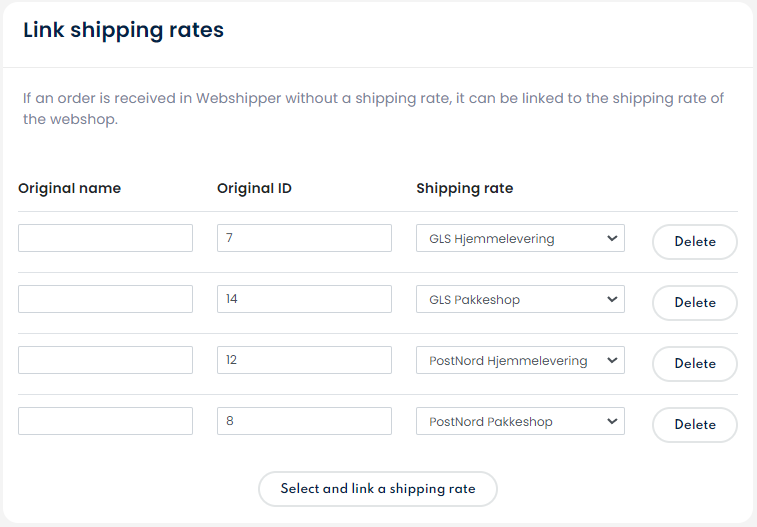To set up an integration to your SUMO shop all you need is:
- SUMO Username
- SUMO Password
- SUMO Shop url
Setup the order channel
To set up the order channel go to Connect > Order channels > Click New order channel > select SUMO from the list > click Connect.
You are now presented with the fields required for the integration.
- Give your order channel a name to display in Webshipper.
- Enter your SUMO username
- Enter your SUMO password
- Enter your shop url (https://www.shopname.com)
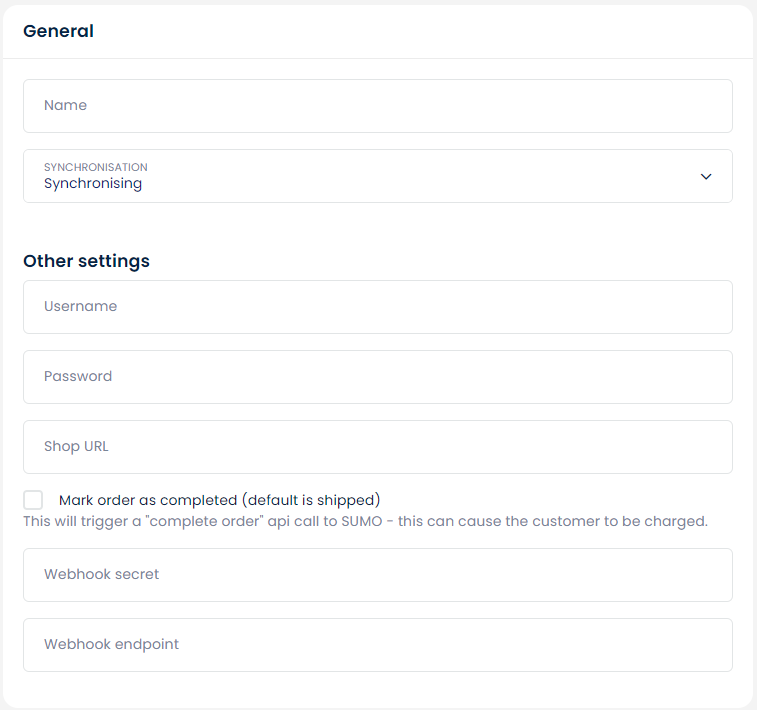
Once you have entered the credentials in the fields, click Create order channel and you are ready to start creating your shipping rates.
With a SUMO integration, you will need to create the same shipping rates as those created in SUMO.
Webshipper rates will NOT be displayed in your checkout however, the drop point selector will be visible if you create a shipping rate for drop points.
Link/Match Shipping rates
In Webshipper all rates will have to be matched to the shipping rates from SUMO.
Simply open your new order channel and click Edit order channel at the top. Scroll to the very bottom and start adding the SUMO shipping IDs to a similar Shipping rate in Webshipper.
Once done, it should look similar to the example below. The original name is not required but the ID is.