There are a lot of settings available in our CSV tool, which will be explained in this article.
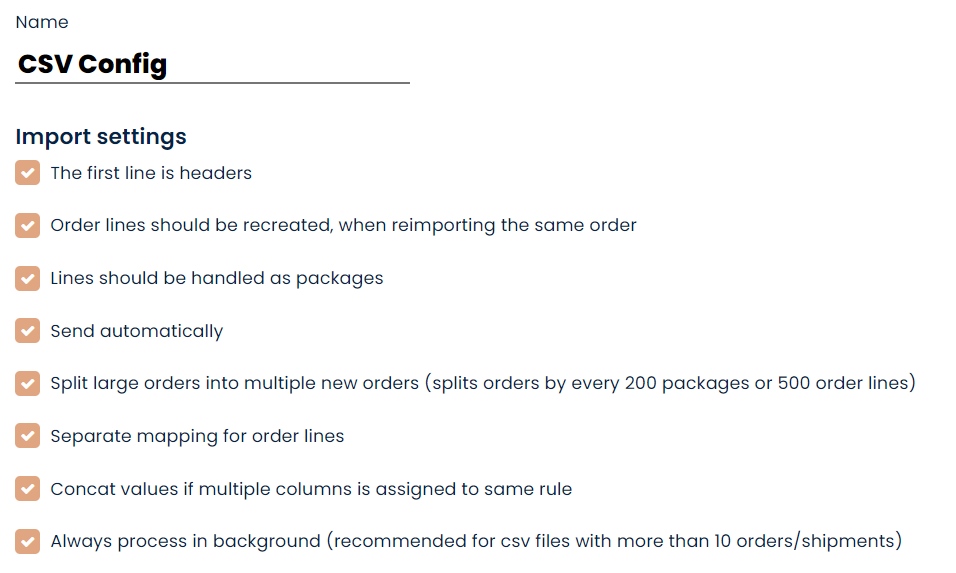
The first line is headers
CSV files can either start delivering data on the first line or have headers/titles defined on the first line.
Enable this setting if your CSV files include headers in the first line, so they will be skipped/ignored.
Order lines should be recreated, when reimporting the same order
Normally if a CSV file is re-uploaded with the same reference etc. it will add new order lines to the existing order.
If this setting is enabled, the import will destroy any existing order lines and recreate them if the reimport includes the same order lines.
Lines should be handled as packages
This setting will handle each order line as a package instead. So instead of creating an order line for each grouped line, it will create a package.
Send automatically
If this is enabled, the system will try to create a shipment based on the order data as soon as the order is created in Webshipper.
Split large orders into multiple new orders (split orders by every 200 packages or 500 order lines)
The CSV uploader has two limitations.
Orders: Max 500 order lines.
Shipments: Max 200 packages.
If the CSV files uploaded exceed these values, you will need to enable this setting as the upload will otherwise be blocked to avoid crashing the system.
Separate mapping for order/package lines
Enabling this setting will make it possible to use CSV files that use their own structure.
For example, Line 1 includes the order reference + all delivery data, and then line 2 has the same order reference, but with all the order line data.
This would require a separate mapping for order/package lines.
Concat values if multiple columns are assigned to the same rule
If the CSV file has two separate columns with the same type of value, this setting can be enabled to automatically link these columns together.
An example of this could be two columns for Recipient Contact First + Last Name, e.g. 'Michael' as the first name and 'Smith' as the last name.
If two columns in the CSV have the same rule for Recipient Contact Contact and this setting is enabled, they will be merged to deliver 'Michael Smith' as the contact name.
Always process in the background (recommended for CSV files with more than 10 orders/shipments)
Normally when you upload a CSV file to Webshipper, it will process immediately and a response won't be returned until the order/shipment is created.
This can halt other processes if the creation takes a long time due to a variety of factors, so this setting can be enabled to leave it as a background job instead, which responds immediately.
Recommended if files do not necessarily have to be processed immediately.
